| Readme: | Welcome to mGBA - MorphOS v1.1a
mGBA is an emulator that reproduces the Nintendo GameBoy hardware
line. It supports GameBoy Advance, original GameBoy and
GameBoy Color. Has a full MUI gui and support for various
gfx/snd options. For best compatibility it is recommended
to have original GameBoy bios files available.
Press TAB key to open save state manager.
- Bios Files -
An original GameBoy or GameBoy Advance bios image can be used
for better compatibility with games. These should be placed in
the roms/bios drawer and named accordingly.
gba_bios.bin - GameBoy Advance bios
gb_bios.bin - GameBoy original bios
gbc_bios.bin - GameBoy Color bios
sgb_bios.bin - SuperGameBoy bios
- Documentation -
-----------------------------------------------------------------
- User Interface Options -
- GUI Interface -
load - select a game image to play.
start - start the emulation
overlay - enable overlay support for scaled and smoothed image
window - enable playing inside a resizable window (requires overlay)
scanline - enable playing with simulated tv scanline effect 2x zoom
2x - enable a special doubled sized scanline mode 4x zoom
note: This option is only available for windowed mode
vsync - Synchronize the video frame to avoid screen tearing
systemcycle - This cycle gadget lets you cycle through your game library
for each supported console type
listview - You can quickly select roms in your roms/ directory from here
- Configure Sound -
This is a window with various sound configuration options.
Master Volume:
You can set the Master Volume for all sound channels.
Audio Buffers:
Change how many Audio Buffers are allocated for playing back audio.
More buffers introduces latency so sound will not sync up with the
picture as closely. Keep this as low as possible with good results.
On slower systems increasing the buffers may improve playback.
Frame Time:
Adjust frame timing to sync better with your display refresh rate
and reduce sound from crackling or popping on some systems. Default
value of 16 is for a 60hz monitor. On Higher refresh rate LCD panels
it might be useful to lower this value a bit. Lowering too far may
result in stuttering movements in game.
- Configure Input -
This allows you to configure where each button is mapped
on your gamepad. (lowlevel.library/Poseidon/Sensors) Set
your controller to either port1 in the Poseidon prefs menu.
Click once on which control you want to map for either USB GamePad,
XBox 360/sensors gamepad or Keyboard. You will then have to press
a key/button to map it to the control. Do this once for each control.
Note: sometimes conflicting entries for lowlevel.library and sensors
mappings in USB Prefs can cause issues. Delete all the 'sensors' entries
from your attached USB controller if you have issues.
- GUI Settings -
compact - make gui more compact
bg - remove background graphics for a more standard gui look
- Save States and sram -
You can save a temporary snapshot or "state" of the
current running game by pressing keys 1 - 4 to save
position and keys 6 - 9 to reload the position.
(on keyboard not numpad) sram is automatically saved
and loaded by the emulator as needed. All save data
is stored in the "sav/" drawer and savestates are
stored in the "state/" drawer.
- Save State Manager -
Press TAB during gameplay for a gui save state manager.
You can save and load up to 4 positions by selecting the
appropriate gadgets.
- Save Preview
Save a preview image for the current game. This preview
image will appear on the image square on the GUI when
the rom is selected again.
- CLI Interface -
Template: mGBA <romname> <options>
Example : mGBA roms/gba/game.gba -winplay
options:
-winplay : play inside window using overlay
-overlay : play fullscreen using overlay
-scanline: play using simulated tv scanline effect
Passing no <options> : fullscreen without overlay support.
If no <romname> or <options> are passed, the MUI gui
will be launched instead.
- Keyboard and Gamepad controls -
mGBA can be controlled with a keyboard or gamepad.
Gamepads are supported either through MorphOS USB,
lowlevel.library or Sensors.library depending on connection
type. Game rom images can be copied to the "roms/"
directory for quick access. There are seperate drawers for
each supported console type and a seperate path can be used
for each.
XBox360 controller support note:
Controller must be plugged in before starting the emulator
and must not be unplugged until the emulator is closed again.
Please ensure you copy all contents of the archive
if updating from an earlier release!
Default Keyboard Controls:
button A - z
button B - x
button L - a
button R - s
pause/start - enter
select - right shift
dpad - arrow keys
1 to 4 : save states 1 through 4
6 to 9 : restore previously saved states
reset console - f12
preset window zoom - F1 F2 F3 F4 - 1x,2x,3x,4x
-----------------------------------------------------------------
- Version History -
v1.1a April 18, 2020
- Fixed memory leak on rom loading
v1.1 April 5, 2020
- Enabled GB and GBA screenshot previews and savestates
- Fixed sram to use entire file name for .gb roms
v1.0d March 21, 2020
- Removed black borders on overlay window when scanlines are off
v1.0c March 20, 2020
- Small adjustment of GBA sound and frame timing
v1.0b March 18, 2020
- Small bugfix to the overlay modulo value to fix corrupted gfx
v1.0 March 17, 2020
- Initial Release
- Port of mGBA latest stable build v0.8.1
- Custom MorphOS frontend and MUI interface added
-----------------------------------------------------------------
mGBA - MorphOS port by Kelly Samel
Contact: realstar@shaw.ca
mGBA - MorphOS site : http://realstar.neocities.org
|
 mGBA_1.1.lha
mGBA_1.1.lha
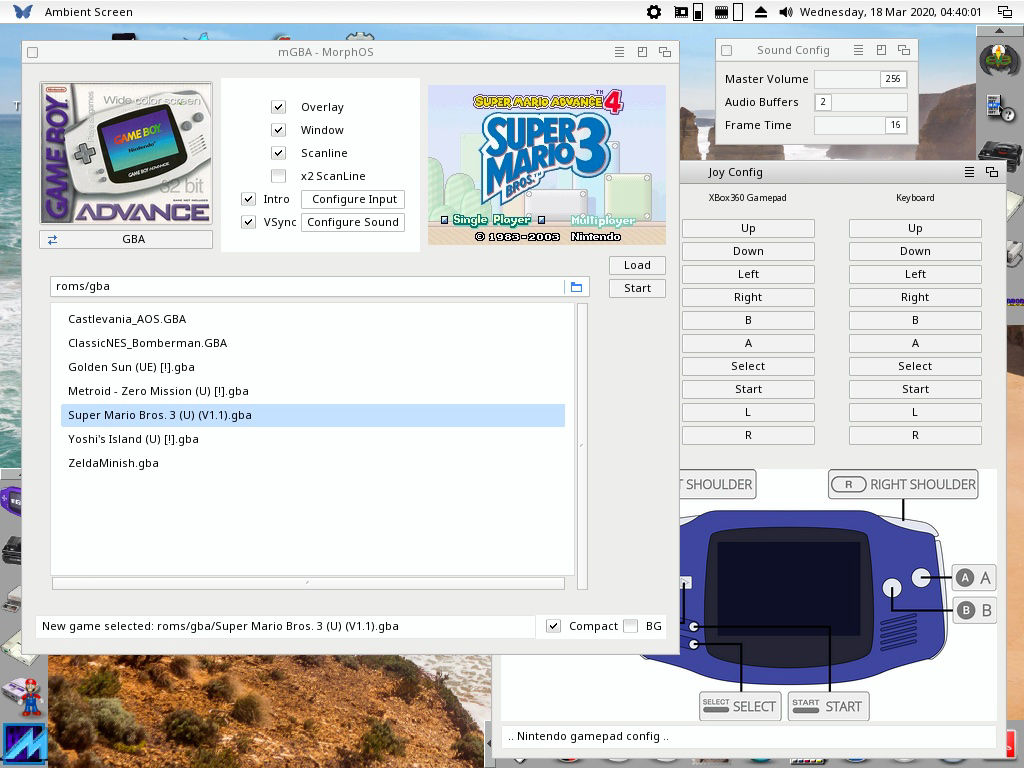

 Submit files
Submit files